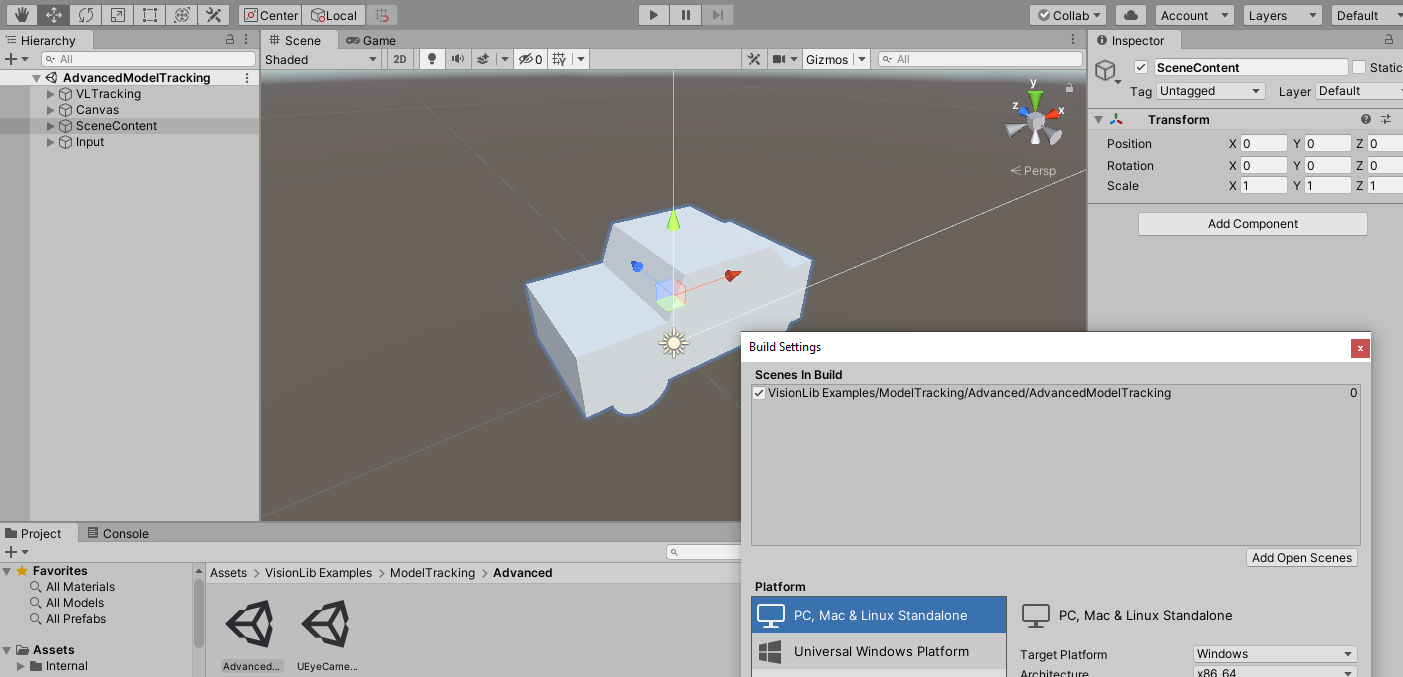
Here are some recommendations for building your Unity Scene.
Note: This document is dynamic, we add topics constantly whenever changes to Unity and attached deployment platforms occur. You faced problems yourself? Write us at request@visionlib.com
For developing and testing, you will probably use a VisionLib trial or developer license. As soon as you are ready to ship your application, you will then need to adjust your used license option.
For example, you can use a deployment license to deploy in App Stores and need to bind your (3D model) tracking targets to it via their hashes.
Find more information on licensing options here: Licensing.
In order to deploy the application to a standalone macOS Application, open the Player Settings and:
Camera Usage Description (NSCameraUsageDescription)bundle identifierIn order to deploy to iOS you will need the following prerequisites.
We assume that you have already exported a unity scene to an iOS device before.
In order to deploy the application to an iOS device, open the Player Settings and:
Camera Usage Description (NSCameraUsageDescription)bundle identifierThe plugin automatically performs the following modifications to the Xcode project generated by Unity:
Please install the Android SDK to be able to deploy applications to your android device. You will need at least Android in version 4.4 for the deployment to work. We recommend using a device supporting OpenGL ES 3.
For the deployment in Unity, set the following player settings (under Other Settings):
Android 4.4. "Kit Kat" (API level 19)If deploying to 64bit devices, the processing speed can be increased significantly by additionally setting the following:
Mono to IL2CPPARM64, uncheck ARMv7 and x86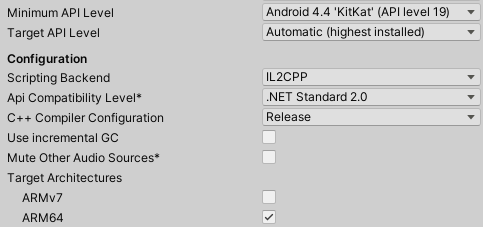
Note: Unity might ask you to update the Android NDK when trying to build after those changes (each Unity version requires a specific version of the Android NDK). Simply press the Download button on Unity's prompt, download and unzip the NDK and reference the path the next time Unity asks for the NDK's location.
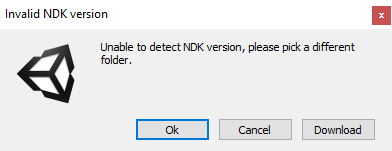
Note: On macOS (Catalina and higher), using the updated NDK might be blocked because of an untrustworthy developer certificate. In this case you have to allow the NDK binaries to be executed in the "Security & Privacy" settings of your macOS.
If you are using extendible tracking with ARCore, make sure that ARCore is installed on the target device. For more information on extendible tracking, see External SLAM (ARKit/ARCore) Support.
In order to use the VisionLib SDK on Windows, you need to have the Microsoft C Runtime installed. If you are using Visual Studio 2019 for C++ development, it should already be installed on your computer. Otherwise you can download a separate installer for your target architecture directly from Microsoft: