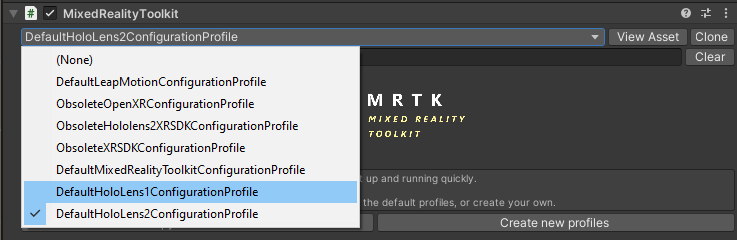It is possible to use VisionLib together with the Mixed Reality Toolkit from Microsoft. The steps for integrating it in a Unity project together with VisionLib are described below.
Consider also reading the HoloLens Tutorial for more details regarding HoloLens applications with VisionLib.
Note: It is not possible to remote control the HoloLens from Unity when using VisionLib at the moment. You have to deploy your application using Visual Studio to test the tracking properly.
Please make sure that you have installed all required tools and adjusted the settings for HoloLens and Unity Development.
The Mixed Reality Toolkit is compatible with Unity 2018.4 or higher. This guide has been tested with MRTK v2.5.4 and Unity 2019.4.
In the Build Settings of your project, choose UWP with HoloLens as target device and click Switch Platform.

VisionLib
VisionLib.SDK-Unity.tgz as well as the VisionLib.SDK.HoloLens-Unity.tgz via the package manager.Assets/StreamingAssets/VisionLib.Mixed Reality Toolkit
Microsoft.MixedReality.Toolkit.Unity.Foundation.X.Y.Z.unitypackage is required).Microsoft.MixedReality.Toolkit.Unity.Foundation.unitypackage into the Unity project. Apply requested settings changes.VisionLib.SDK.HoloLens.Examples-Unity.unitypackage via Assets > Import Package > Custom Package and use the HoloLensSimpleModelTracking scene from VisionLib HoloLens Examples/ModelTracking/Scenes.Click on Mixed Reality Toolkit in the menu bar and press Add to Scene and Configure.... This should add a MixedReality Toolkit GameObject to your scene.
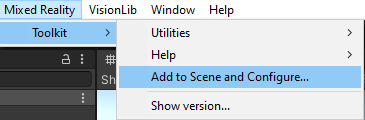
Select this GameObject and select your required configuration profile from the dropdown menu in the inspector. You can also create your own configuration profile.