Licenses for specific devices or models are bound to the respective hostID (for devices) or hash (for models). These must be provided with license requests if required by the licensing model.
The host ID of the device that is running the Unity Editor is displayed in the About window in the VisionLib menu.
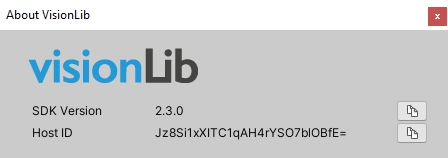
Press the icon to the right of the host ID to copy it to you clipboard.
Both the host ID and the hash code for models can be generated with the VisionLib License Tool. It is a command line tool and can be called with the following arguments:
Open a command line prompt inside the LicenseTool folder that is part of the VisionLib Unity Plugin. See also VisionLib SDK Packages.
Please make sure to copy the complete block enclosed by
Open a terminal inside the LicenseTool folder that is part of the VisionLib Unity Plugin. See also VisionLib SDK Packages.
Please make sure to copy the complete block enclosed by
When deploying for HoloLens, the host ID is logged in Visual Studio's debug console. When asked for the host ID of your HoloLens application, fin and enter this ID. Keep in mind that the host ID will change with your device and certificate.
You might be asked for the package family name of your HoloLens application. You can look up this name as shown in the following screenshot:
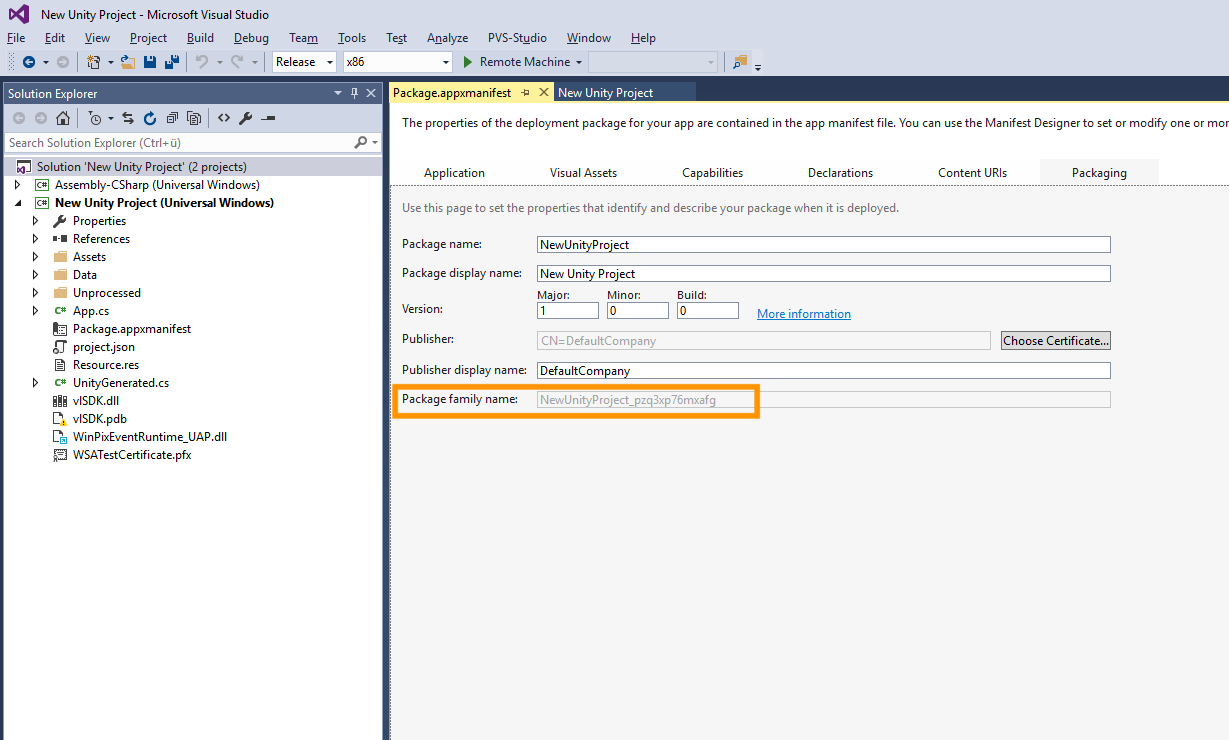
Please keep in mind that the Package Family Name will change with your certificate and application name. So you should make sure that the correct certificate is selected and it should not be changed. The developer license in the current state is bound to a single application.
Important: We sometimes experienced the problem that the certificate selected in Unity wasn't correctly selected in Visual Studio. This resulted in a displayed package family name which differed from the one used in the application. To overcome this issue please click Choose Certificate... and select the certificate you set in Unity.