
Troubleshooting problems becomes difficult after an application is deployed to HoloLens. The VisionLib SDK log messages can help by pointing you in the right direction. To see the log messages, you can start the application on the HoloLens with the Visual Studio debugger. The messages will then be shown in the Visual Studio "Output" window. To be able to see the log messages after deploying with IL2CPP, you must deploy a Debug build via Visual Studio.
Alternatively, you can view the log messages in the HoloLens Web Portal under "Logging". To activate this, you must select the "Microsoft-Windows-Diagnostics-LoggingChannel" provider (See image below). The log messages of the VisionLib SDK will then appear in the "Events" section.
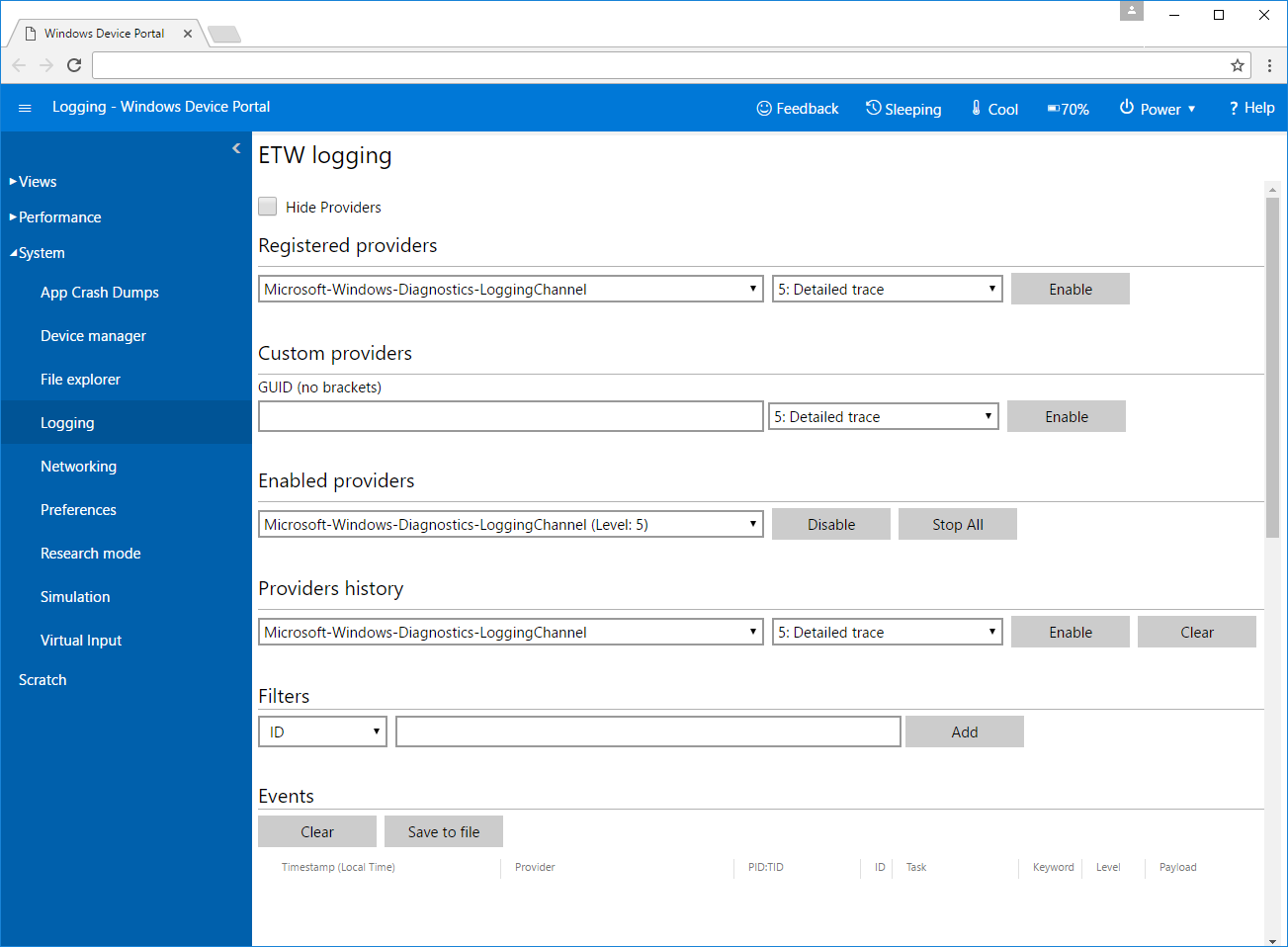
Many users noticed that the live preview of the HoloLens in the HoloLens web portal is unavailable when using the VisionLib SDK. This is because the web portal's live preview requires exclusive camera access. Despite this conflict, you can still take pictures or record videos via the web portal.
The October Update 2018 (version 1809) introduced the option to stream the camera images to a Miracast device that is also running at least version 1809. This provides an alternative to the web interface that allows you to preview the camera stream (including augmented virtual content) while using VisionLib.
To enable streaming onto a Miracast device:
bloom gesture (HoloLens 1) or the menu button (HoloLens 2) to switch to the intermediate menu shown below.